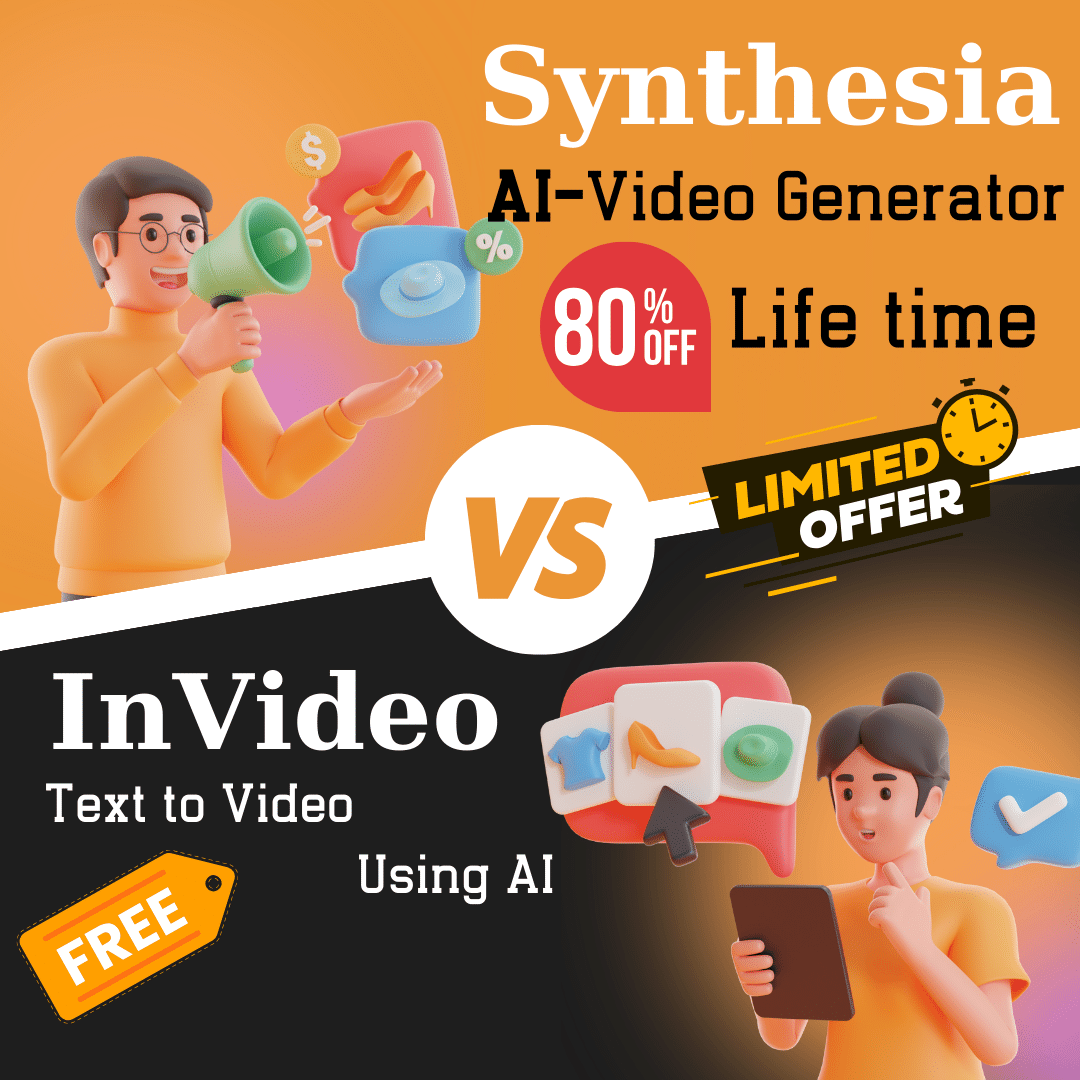"How to Use Helium 10's Black Box, Trendster, and Xray for Amazon Market Research"

Step-by-Step Process for Market Research Using Helium 10 Tools
Step 1: Set Up Helium 10
- Create an Account:
- Sign up for a Helium 10 account if you don’t already have one.
- Choose a subscription plan that fits your needs.
Step 2: Use Black Box for Product Research
-
Access Black Box:
- Log in to your Helium 10 account.
- Navigate to the Black Box tool.
-
Set Parameters:
- Monthly Sales: Enter
600for the minimum and20,000for the maximum. - Price: Enter
30for the minimum and200for the maximum. - Review Count: Enter
20for the minimum and600for the maximum. - Revenue: Enter
10,000for the minimum and200,000for the maximum. - Category: Select relevant categories that interest you.
- Review Rating: Enter
3.5for the minimum and5for the maximum. - Shipping Size Tier: Select “Standard” to manage shipping costs.
- Seller Type: Filter to include “FBA” and “FBM,” and exclude “Amazon” as a seller.
- Monthly Sales: Enter
-
Analyze Results:
- Review the list of products that meet your criteria.
- Look for products with good sales volume, reasonable competition (review count), and solid revenue.
Step 3: Use Trendster for Historical Data Analysis
-
Access Trendster:
- In your Helium 10 account, go to the Trendster tool.
-
Set Time Range:
- Choose a time frame of
24 monthsor more to get a comprehensive view of trends.
- Choose a time frame of
-
Analyze Parameters:
- Sales Volume: Track the monthly sales trends for your shortlisted products.
- Price Changes: Monitor significant price fluctuations (e.g., ±40%).
- Review Trends: Look for consistent increases or decreases in review count and rating.
- Competitor Analysis: Compare trends for the top
10-20competing products.
-
Interpret Data:
- Identify seasonal trends, sales spikes, and periods of consistent performance.
- Use this information to understand market stability and potential demand.
Step 4: Use Xray for In-Depth Product Analysis
-
Install Xray Chrome Extension:
- Download and install the Xray extension from Helium 10.
- Open Amazon in your Chrome browser.
-
Access Product Pages:
- Navigate to the product pages of your shortlisted products.
- Activate the Xray extension to display detailed data.
-
Gather Data:
- Sales Estimates: Look for products with a minimum of
600units sold per month. - Revenue Estimates: Ensure the product generates at least
$10,000in monthly revenue. - Review Count and Rating: Focus on products with a minimum of
20reviews and an average rating of at least3.5stars. - BSR (Best Sellers Rank): Target products ranked within the top
2,000in their main category. - FBA Fees: Review the detailed breakdown of Amazon fees to calculate accurate profit margins.
- Number of Sellers: Prefer products with fewer than
10sellers to avoid high competition. - Listing Quality: Evaluate the quality of competitors’ listings, including keywords, images, and descriptions.
- Sales Estimates: Look for products with a minimum of
-
Make Data-Driven Decisions:
- Compare the gathered data to identify the most promising products.
- Ensure products meet your profitability and competition criteria.
Step 5: Validate Your Product Idea
-
Evaluate Risks and Opportunities:
- Weigh potential risks (e.g., high competition, low-profit margins) against opportunities (e.g., high demand, unique value proposition).
-
Order Samples:
- If feasible, order samples from suppliers to test product quality and market response before making a large investment.
-
Plan Launch Strategy:
- Develop a detailed launch strategy, including listing optimization, marketing, and inventory management.
Step 6: Continuous Monitoring and Optimization
-
Monitor Performance:
- Regularly use Helium 10 tools to track the performance of your products.
- Adjust your strategies based on data insights.
-
Optimize Listings:
- Continuously improve your product listings based on customer feedback and performance data.